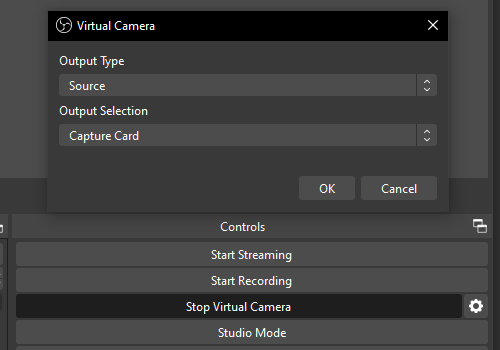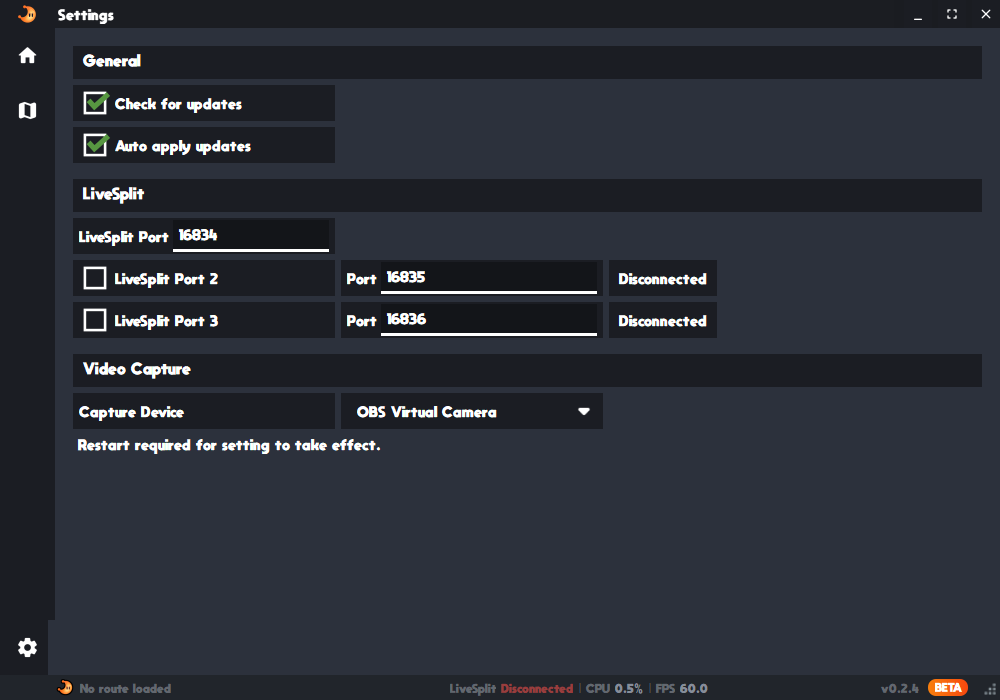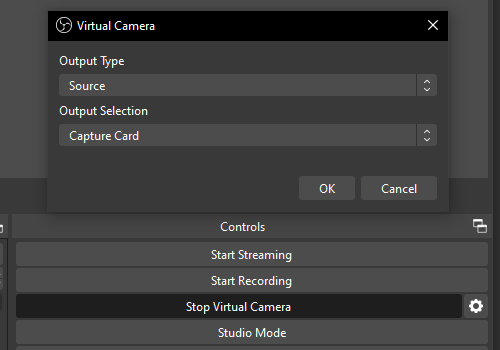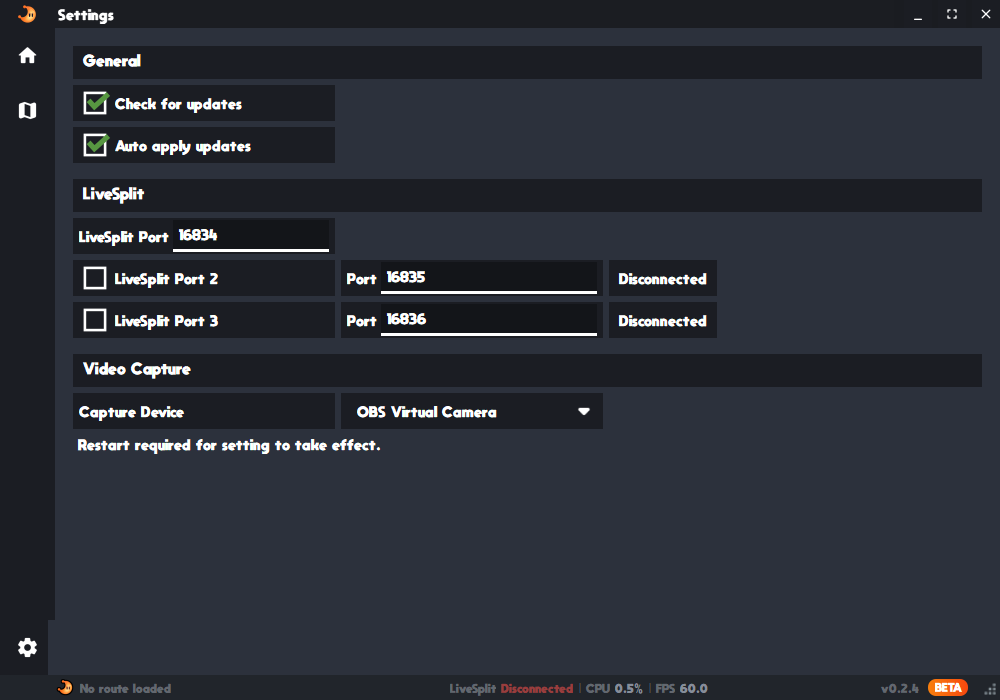Getting Started
1. LiveSplit Server
Add a LiveSplit Server component to your LiveSplit Layout.
Every time you restart LiveSplit you have to enable the server by right clicking and selecting Control -> Start Server.
2. OBS Virtual Camera
Inside OBS click on Start Virtual Camera. Next click on the gear icon next to that button. For Output Type select Source and for Output Selection choose your capture card.
Every time you restart OBS you need to click Start Virtual Camera.
3. SMO AutoSplit Settings
Inside SMO AutoSplit go to the settings tab and select OBS Virtual Camera as a capture device.
Restart the application for this setting to take effect.
4. SMO AutoSplit Route
To create a route, go to the route tab and select a start condition.
To add splits, click the plus icon next to the split type.
Splits can be reordered by drag and drop.
Once your route is finished, go back to the dashboard tab. The auto splitter is now ready.
You can also take a look at the example routes in the routes directory.
Another way to create a route is to click on Load Route and select a LiveSplit .lss file.
For further information, take a look at the Readme.